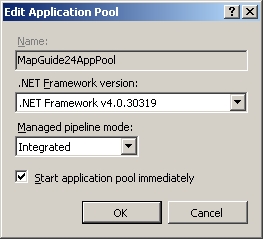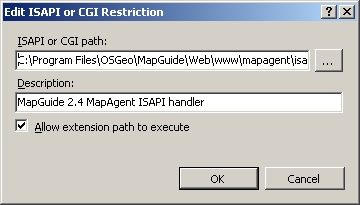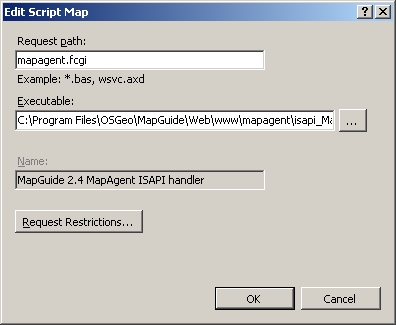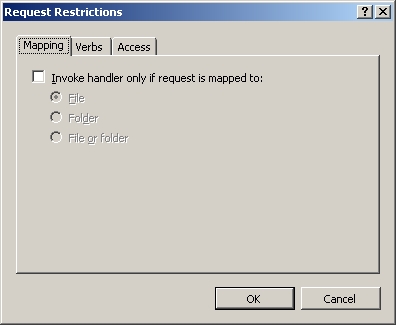| Version 15 (modified by , 12 years ago) ( diff ) |
|---|
Install MapGuide 2.4 on IIS
Prerequisite: Microsoft .NET Framework 4
If Microsoft .NET Framework 4 or 4.5 is not installed, install Microsoft .NET Framework 4 (Web Installer).
Prerequisite: IIS
For Windows 7:
- Open Start -> Control Panel -> Programs -> Programs and Features -> Turn Windows features on or off
- Install:
- Internet Information Services, which also selects several default components
- Internet Information Services -> World Wide Web Services -> Application Development Features -> .NET Extensibility
- Internet Information Services -> World Wide Web Services -> Application Development Features -> ASP.NET, which also selects ISAPI Extensions and ISAPI Filters
- Internet Information Services -> World Wide Web Services -> Application Development Features -> CGI
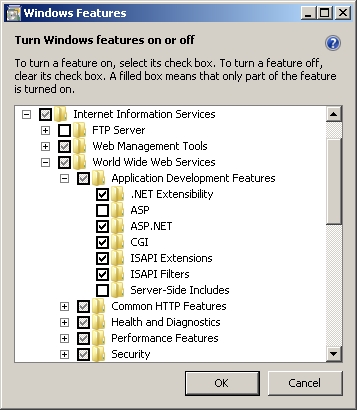
Prerequisite: FastCGI for IIS
For IIS6 and below, install FastCGI for IIS.
For IIS7 and above, enable FastCGI in IIS.
Install MapGuide
For Windows 7/Windows Server 2008 R2 and below, use the installer and select IIS configuration to automatically configure IIS.
For Windows 8/Windows Server 2012, use the installer and select manual configuration. IIS will need to be manually configured.
Manual configuration: IIS
If MapGuide has been installed with a manual configuration, IIS will need to be manually configured.
- For Windows 7, open Start -> Control Panel -> System and Security -> Administrative Tools -> Internet Information Services (IIS) Manager
- Open [root]\Application Pools -> Actions -> Add Application Pool...
- Open [root] -> FastCGI Settings -> Actions -> Add Application...
- Full Path: C:\Program Files\OSGeo\MapGuide\Web\Php\php-cgi.exe
- FastCGI Properties:
- Max Instances: 0
- Activity Timeout: 70
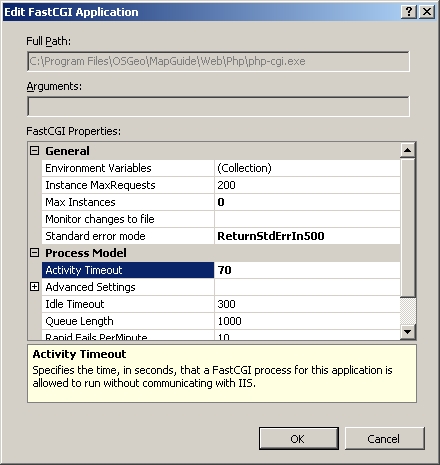
- Open [root] -> ISAPI and CGI Restrictions -> Actions -> Add...
- Open [root]\Sites\Default Web Site -> Actions -> View Applications -> Actions -> Add Application...
- Alias: mapguide
- Application pool: MapGuide24AppPool
- Physical path: C:\Program Files\OSGeo\MapGuide\Web\www
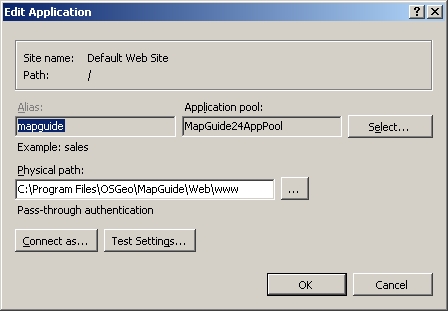
- Open [root]\Sites\Default Web Site\mapguide -> Handler Mappings -> Actions -> Add Module Mapping...
- Request path: *.php
- Module: FastCgiModule
- Executable (optional): C:\Program Files\OSGeo\MapGuide\Web\Php\php-cgi.exe
- Name: MapGuide_2.4_PHP_via_FastCGI
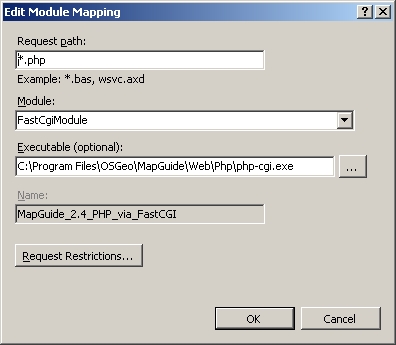
- Do you want to create a FastCGI application for this executable? Yes
- Right-click [root]\Sites\Default Web Site\mapguide\mapagent -> Convert to Application
- Alias: mapagent
- Application pool: MapGuide24AppPool
- Physical path: C:\Program Files\OSGeo\MapGuide\Web\www\mapagent
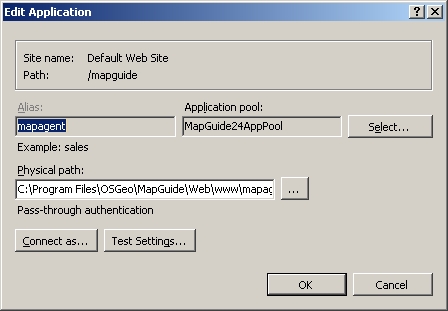
- Open [root]\Sites\Default Web Site\mapguide\mapagent -> Handler Mappings -> Actions -> Add Script Map...
- Right-click [root]\Sites\Default Web Site\mapguide\mapviewernet -> Convert to Application
- Alias: mapviewernet
- Application pool: MapGuide24AppPool
- Physical path: C:\Program Files\OSGeo\MapGuide\Web\www\mapviewernet
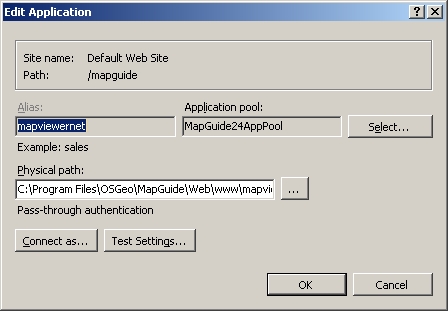
- For .NET API: Right-click [root]\Sites\Default Web Site\mapguide -> Add Application...
- Alias: mapviewerajax
- Application pool: MapGuide24AppPool
- Physical path: C:\Program Files\OSGeo\MapGuide\Web\www\mapviewernet
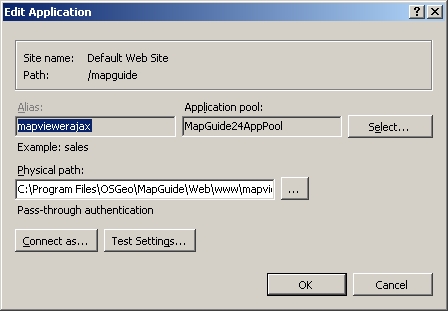
- For .NET API: Open [root]\Sites\Default Web Site\mapguide\mapviewerajax -> Default Document -> Add...
- Name: ajaxviewer.aspx
Test
- Open http:
localhost\mapguide\mapagent\index.html -> Other -> Create Session -> Submit- Username: Administrator
- Password: admin
Links
Previous releases
Attachments (14)
- screenshot.1.jpg (93.6 KB ) - added by 12 years ago.
- screenshot.2.jpg (37.0 KB ) - added by 12 years ago.
- screenshot.3.jpg (108.7 KB ) - added by 12 years ago.
- screenshot.4.jpg (41.5 KB ) - added by 12 years ago.
- screenshot.5.jpg (56.3 KB ) - added by 12 years ago.
- screenshot.6.jpg (56.4 KB ) - added by 12 years ago.
- screenshot.7.jpg (58.3 KB ) - added by 12 years ago.
- screenshot.8.jpg (49.3 KB ) - added by 12 years ago.
- screenshot.9.jpg (36.1 KB ) - added by 12 years ago.
- screenshot.10.jpg (58.8 KB ) - added by 12 years ago.
- screenshot.11.jpg (59.0 KB ) - added by 12 years ago.
- screenshot.12.jpg (19.3 KB ) - added by 12 years ago.
- screenshot.13.jpg (22.1 KB ) - added by 12 years ago.
- using-fastcgi-to-host-php-applications-on-iis-246-IIS - Enable FastCGI Role.png (54.2 KB ) - added by 11 years ago.
Download all attachments as: .zip