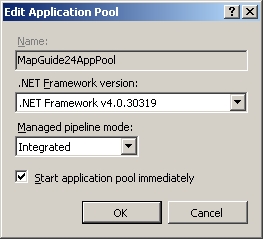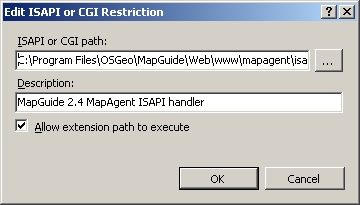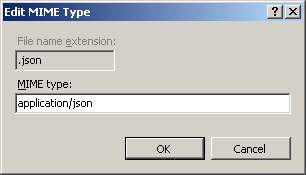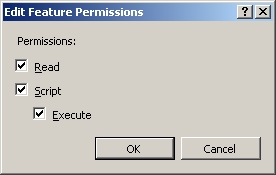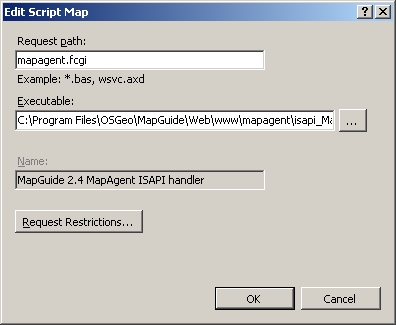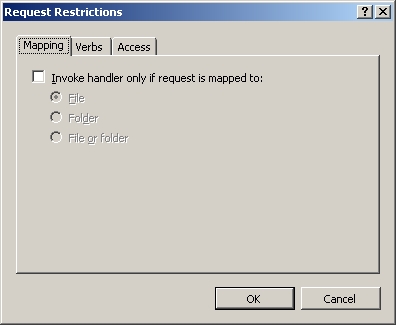| Version 26 (modified by , 11 years ago) ( diff ) |
|---|
Install MapGuide 2.4/2.5 on IIS
Step-by-step instructions to installing MapGuide 2.4/2.5 on IIS.
Prerequisite: Microsoft .NET Framework 4
If Microsoft .NET Framework 4 or 4.5 is not installed, install Microsoft .NET Framework 4 (Web Installer).
Prerequisite: IIS
Windows Server 2008
- Open Start -> Server Manager -> Roles
- Roles Summary -> If "Web Server (IIS)" is not installed, Add Role
- Web Server (IIS) -> Add Role Services
- Install
- Web Server (IIS) -> Application Development Features -> ASP.NET, which also selects ISAPI Extensions and ISAPI Filters
- Web Server (IIS) -> Application Development Features -> CGI, which also enables FastCGI in IIS7 and above
Windows 7
- Open Start -> Control Panel -> Programs -> Programs and Features -> Turn Windows features on or off
- Install
- Internet Information Services, which also selects several default components
- Internet Information Services -> World Wide Web Services -> Application Development Features -> ASP.NET, which also selects ISAPI Extensions and ISAPI Filters
- Internet Information Services -> World Wide Web Services -> Application Development Features -> CGI, which also enables FastCGI in IIS7 and above
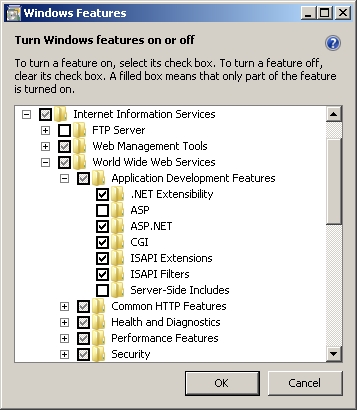
Prerequisite: FastCGI for IIS
IIS6 and below
Install FastCGI for IIS.
IIS7 and above
FastCGI is enabled when CGI is installed in IIS7.
Upgrade from MapGuide 2.2 or older
If upgrading from MapGuide 2.2 or older, the repository must be upgraded using the following procedure: Upgrade to Autodesk Infrastructure Map Server 2013 from a 2009 or Later Release
Use the following definitions:
- MapGuide Enterprise 2011 Server or Infrastructure Map Server 2012 = MapGuide 2.2 or older
- Autodesk Infrastructure Map Server 2013 = MapGuide 2.4/2.5
Install MapGuide
Run the installer and select:
- IIS configuration to allow the installer to configure IIS, or
- Manual configuration if you want to manually configure IIS.
Manual configuration: IIS
If MapGuide has been installed with a manual configuration, IIS will need to be manually configured.
- For Windows 7, open Start -> Control Panel -> System and Security -> Administrative Tools -> Internet Information Services (IIS) Manager
- Open [root]\Application Pools -> Actions -> Add Application Pool...
- Open [root] -> FastCGI Settings -> Actions -> Add Application...
- Full Path: C:\Program Files\OSGeo\MapGuide\Web\Php\php-cgi.exe
- FastCGI Properties:
- Max Instances: 0
- Activity Timeout: 70
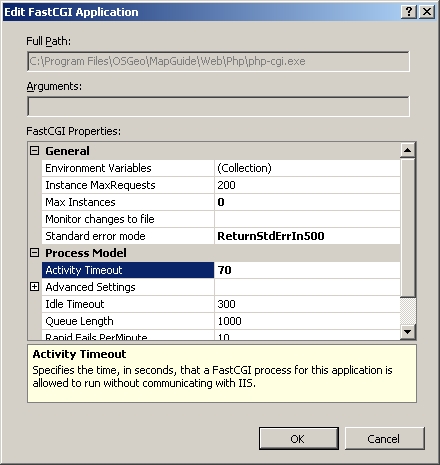
- Open [root] -> ISAPI and CGI Restrictions -> Actions -> Add...
- Open [root] -> MIME Types -> Actions -> Add...
- Open [root]\Sites\Default Web Site -> Actions -> View Applications -> Actions -> Add Application...
- Alias: mapguide
- Application pool: MapGuide24AppPool (or MapGuide25AppPool)
- Physical path: C:\Program Files\OSGeo\MapGuide\Web\www
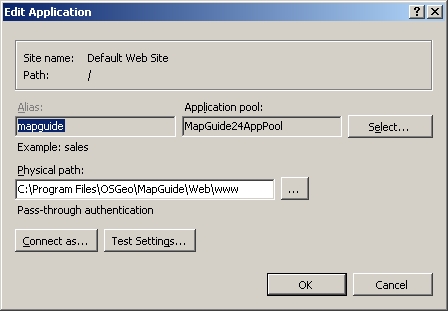
- Open [root]\Sites\Default Web Site\mapguide -> Error Pages -> Select "401" -> Actions -> Remove
- Are you sure that you want to remove the selected custom error page? Yes
- Open [root]\Sites\Default Web Site\mapguide -> Handler Mappings -> Actions -> Add Module Mapping...
- Request path: *.php
- Module: FastCgiModule
- Executable (optional): C:\Program Files\OSGeo\MapGuide\Web\Php\php-cgi.exe
- Name: MapGuide_2.4_PHP_via_FastCGI (or MapGuide_2.5_PHP_via_FastCGI)
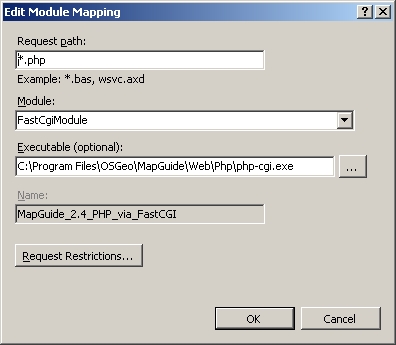
- Do you want to create a FastCGI application for this executable? Yes
- Right-click [root]\Sites\Default Web Site\mapguide\mapagent -> Convert to Application
- Alias: mapagent
- Application pool: MapGuide24AppPool (or MapGuide25AppPool)
- Physical path: C:\Program Files\OSGeo\MapGuide\Web\www\mapagent
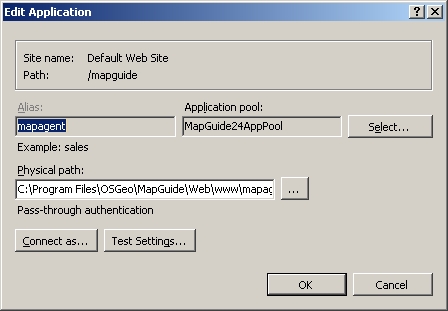
- Open [root]\Sites\Default Web Site\mapguide\mapagent -> Handler Mappings -> Select "CGI-exe" -> Actions -> Edit Feature Permissions...
- Open [root]\Sites\Default Web Site\mapguide\mapagent -> Handler Mappings -> Actions -> Add Script Map...
- Right-click [root]\Sites\Default Web Site\mapguide\mapviewernet -> Convert to Application
- Alias: mapviewernet
- Application pool: MapGuide24AppPool (or MapGuide25AppPool)
- Physical path: C:\Program Files\OSGeo\MapGuide\Web\www\mapviewernet
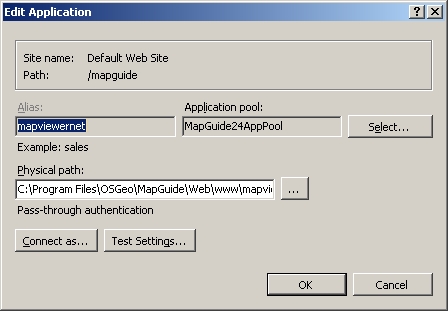
- For .NET API: Right-click [root]\Sites\Default Web Site\mapguide -> Add Application...
- Alias: mapviewerajax
- Application pool: MapGuide24AppPool (or MapGuide25AppPool)
- Physical path: C:\Program Files\OSGeo\MapGuide\Web\www\mapviewernet
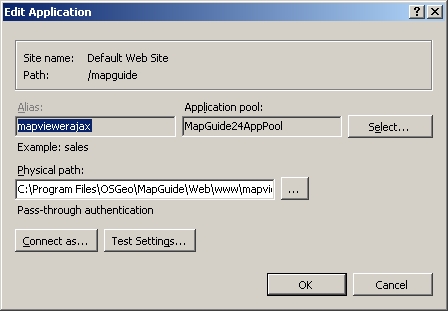
- For .NET API: Open [root]\Sites\Default Web Site\mapguide\mapviewerajax -> Default Document -> Add...
- Name: ajaxviewer.aspx
Test
- Open http:
localhost\mapguide\mapagent\index.html -> Other -> Create Session -> Submit- Username: Administrator
- Password: admin
Previous releases
Attachments (14)
- screenshot.1.jpg (93.6 KB ) - added by 12 years ago.
- screenshot.2.jpg (37.0 KB ) - added by 12 years ago.
- screenshot.3.jpg (108.7 KB ) - added by 12 years ago.
- screenshot.4.jpg (41.5 KB ) - added by 12 years ago.
- screenshot.5.jpg (56.3 KB ) - added by 12 years ago.
- screenshot.6.jpg (56.4 KB ) - added by 12 years ago.
- screenshot.7.jpg (58.3 KB ) - added by 12 years ago.
- screenshot.8.jpg (49.3 KB ) - added by 12 years ago.
- screenshot.9.jpg (36.1 KB ) - added by 12 years ago.
- screenshot.10.jpg (58.8 KB ) - added by 12 years ago.
- screenshot.11.jpg (59.0 KB ) - added by 12 years ago.
- screenshot.12.jpg (19.3 KB ) - added by 12 years ago.
- screenshot.13.jpg (22.1 KB ) - added by 12 years ago.
- using-fastcgi-to-host-php-applications-on-iis-246-IIS - Enable FastCGI Role.png (54.2 KB ) - added by 11 years ago.
Download all attachments as: .zip