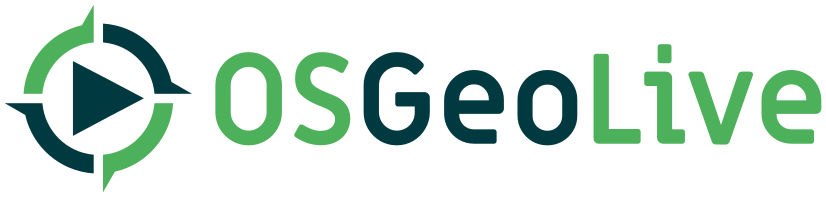| 1 | | For projects on OSGeoLive, we include a Project Overview, a Quickstart, and a section within our [https://live.osgeo.org/en/presentation.html#/ Lightning Presentation]. |
| 2 | | |
| 3 | | Documentation can be found at: |
| | 1 | Each project in OSGeoLive has to have a Project Overview, a Quickstart, and a section within our [https://live.osgeo.org/en/presentation.html#/ Lightning Presentation]. |
| | 2 | You can find more information on the dedicated wiki pages about Overviews and Quickstarts. : |
| | 3 | |
| | 4 | * [https://trac.osgeo.org/osgeolive/wiki/How%20to%20document%20the%20overview%20file] |
| | 5 | * [https://trac.osgeo.org/osgeolive/wiki/How%20to%20document%20the%20quickstart%20file] |
| | 6 | |
| | 7 | The information for the presentation is extracted from [https://github.com/OSGeo/OSGeoLive-doc/blob/master/projects_info.csv projects_info.csv] |
| | 8 | |
| | 9 | Build documentation can be found at: |
| | 22 | == Images == |
| | 23 | |
| | 24 | Images are stocked in a specific folder: https://github.com/OSGeo/OSGeoLive-doc/tree/master/doc/images/projects |
| | 25 | |
| | 26 | To create a new project, create a new folder here with {{{slug}}} of your project. As the screenshot and the logo image will be use automatically to build the overview page, be careful with their name. |
| | 27 | |
| | 28 | Please use a slug that you can create following directions in [[How to configure a project documentation]]. |
| | 29 | |
| | 30 | Locally, on your computer, it should be like this: `doc/images/projects/<slug>/` |
| | 31 | |
| | 32 | The [https://github.com/OSGeo/OSGeoLive-doc/tree/master/doc/images/projects/gdal image folder] of the GDAL project can be used as a reference. |
| | 33 | |
| | 34 | Please note that images **have to be** in the png format. |
| | 35 | |
| | 36 | The following section details specific indications about those images. |
| | 37 | The logo and the screenshot are used in several parts (Overview, Quickstart, Presentation) that are automatically build. |
| | 38 | These instructions must be followed carefully to unsure that the documentation is correctly build. |
| | 39 | |
| 34 | | ;Desktop logo: |
| 35 | | : TBD: What are our requirements for desktop logos. Old docs suggested they might be: |
| 36 | | :* A 32x32-pixel XPM icon for use by the Debian menus |
| 37 | | :* A 48x48-pixel PNG icon for use by freedesktop.org menus |
| 38 | | |
| 39 | | = Screen Shot = |
| 40 | | Project Overviews include an image, which is usually a screenshot, or collage of screenshots. Quickstarts include screenshots for each significant step. |
| 41 | | * Images are to be stored here: https://github.com/OSGeo/OSGeoLive-doc/tree/master/doc/images/projects/<project>/ |
| 42 | | * The Project Overview image is to be named <project>_screenshot.png |
| 43 | | * Screenshots should be taken from a 1024x768 display and should be created in PNG format. |
| | 61 | === Desktop logo === |
| | 62 | |
| | 63 | {{{#!comment |
| | 64 | TBD: What are our requirements for desktop logos. |
| | 65 | }}} |
| | 66 | |
| | 67 | Old docs suggested they might be: |
| | 68 | * A 32x32-pixel XPM icon for use by the Debian menus |
| | 69 | * A 48x48-pixel PNG icon for use by freedesktop.org menus |
| | 70 | |
| | 71 | === Update project logo === |
| | 72 | |
| | 73 | Project logos are stock in the images folder of the OSGeolive-doc folder following this path: [https://github.com/OSGeo/OSGeoLive-doc/tree/master/doc/images/projects] and are stocked in the project folder. |
| | 74 | |
| | 75 | So if you want to change/update your project logo, just change the file there and that's it. Please call it {{{logo_<your-project-slug>.png}}} so the program can find it. |
| | 76 | |
| | 77 | It should be like this: `doc/images/projects/<slug>/logo_<slug>.png` |
| | 78 | |
| | 79 | |
| | 80 | == Screenshot == |
| | 81 | |
| | 82 | Project Overviews include an image, which is usually a screenshot, or collage of screenshots. |
| | 83 | |
| | 84 | Quickstarts include screenshots for each significant step. |
| | 85 | |
| | 86 | === How to name and store your screenshot === |
| | 87 | * Images must be stored here, in a dedicated folder, [https://github.com/OSGeo/OSGeoLive-doc/tree/master/doc/images/projects] |
| | 88 | * For the automated process of building the documentation, we need you to call your screenshot image like this: {{{<your-project-slug>_screenshot.png}}}. |
| | 89 | * for the screenshot present in the overview, it should be like this stored: `doc/images/projects/<slug>/<slug>_screenshot.png` |
| | 90 | |
| | 91 | Note that the main screenshot used for the overview needs to be called {{{<your-project-slug>_screenshot.png}}} but other screenshots can be named as you want but must keep the {{{<project-slug>_}}} prefix. |
| | 92 | |
| | 93 | |
| | 94 | === Screenshots size and format === |
| | 95 | |
| | 96 | * Screenshots should be taken from a '''1024x768''' display and should be created in '''PNG format'''. |