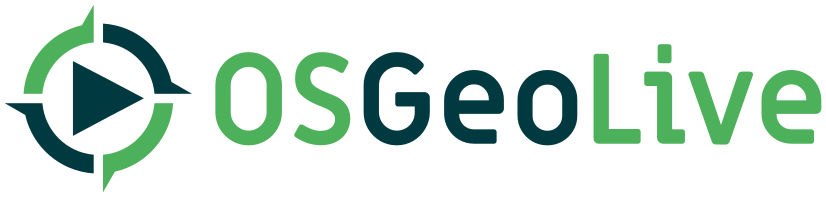| 29 | | This section is required and has no heading. Start with a sentence describing what the application is and does. |
| 30 | | Next, describe what will be covered in the Quick Start. Choose a few features to show. If you're showing one or two things, write that in sentence format. If it's three or more, use a bullet list. |
| 31 | | Mention any prerequisites that are required to complete the Quickstart, for example, internet connection or data to test with. |
| 32 | | |
| 33 | | **Contents list** |
| 34 | | |
| 35 | | Use headings in your document to automatically generate a table of contents. The headings should start with verbs (action words), and should be the same or similar to what you have said the Quickstart will cover. |
| 36 | | |
| 37 | | **Main body of the quickstart** |
| 38 | | |
| 39 | | Use headings to create sections and structure in the quickstart. The heading title for the first section is "Start application name". |
| 40 | | Include about three to five sections, each with a heading and numbered steps, screenshots and code blocks as required. |
| 41 | | |
| 42 | | Use numbered steps to describe what to do. Steps start with a verb (action word). Include only one action per step. A description of the expected result is not a new step. |
| 43 | | Refer to the Google Developer Style guide if you need guidance: https://developers.google.com/style |
| 44 | | |
| 45 | | For images, use a scale of 50% from a 1024x768 display (preferred) or 70% from a 800x600 display. Markup the graphic with red circles to highlight any particular areas of note on the GUI (if required). Store images here: https://github.com/OSGeo/OSGeoLive-doc/tree/master/images/projects/1024x768/ |
| 46 | | |
| 47 | | Notes are optional. You can use them to provide descriptions and background information without getting in the way of instructions. Notes are rendered in the margin in some printed formats. |
| 48 | | |
| 49 | | Tips are optional. You can use them to provide extra useful information or other ways of performing an action like keyboard shortcuts or drag and drop. Tips are rendered in the margin in some printed formats. |
| | 33 | In the main body, use headings and subheadings to create structure. Include about three to five sections, each with a heading and numbered steps, screenshots and code blocks as required. |
| 65 | | |
| 66 | | Sphinx inline markup: |
| 67 | | * use :guilabel: for buttons and field names |
| 68 | | * use :menuselection: for selecting menu items. This typically looks something like, From the menu, choose :menuselection:`View --> Zoom --> Zoom Out`. |
| 69 | | |
| 70 | | Use the asterisk symbol for unordered lists, and the hash symbol for numbered steps. |
| 71 | | |
| 72 | | Use the following for images: |
| 73 | | .. image:: /images/projects/<slug>/image_name.png |
| 74 | | :scale: 70 % |
| 75 | | |
| 76 | | Links: |
| 77 | | * External `link title <http://this/is/the/external_link.html>`__ (note the back ticks ` and the 2 underscores at the end) |
| 78 | | * Internal :doc:`../overview/<other_slug>_overview`. |
| 79 | | |
| 80 | | |
| 81 | | Code block |
| 82 | | |
| 83 | | :: |
| 84 | | |
| 85 | | Code starts here, (note the blank line between the `::` and the code |
| 86 | | More code |