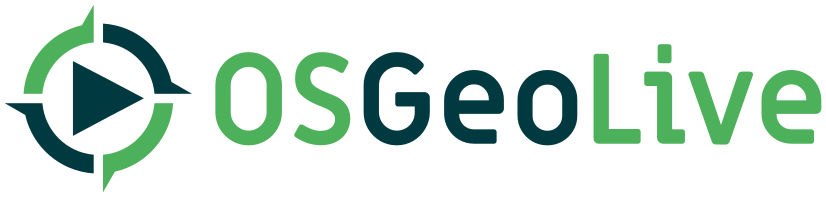| Version 6 (modified by , 5 years ago) ( diff ) |
|---|
How to document the quickstart file
What is the quickstart?
The Quickstart is designed for a new user to run through a specific scenario. It uses numbered steps with screen shots to create a procedure to demonstrate one or more of the application's core functions. It should be able to be completed in 5 to 10 minutes, and will leave the user with an understanding of how to launch the application and get a feel for what it can do.
Where to find the quickstarts
The quickstarts are located at:
https://github.com/OSGeo/OSGeoLive-doc/tree/master/doc/quickstart
Data for sample procedures
In order to reduce disk space and maintain consistency between applications, all Quickstarts should make use of the common #Example_Datasets that are loaded with OSGeoLive. If the datasets don't cover your requirements, discuss this with us and we may add another suitable common dataset.
How to write a quickstart
Write in a friendly, conversational style similar to the way a teacher would talk a class through an example. The QuickStarts for R and GeoServer do this very well.
Notes about markup
Source documentation is written in RST wiki format and is built using sphinx. Docutils provides a good reference for writing in RST format http://docutils.sourceforge.net/docs/ref/rst/restructuredtext.html
Use Sphinx inline markup such as :guilabel: for buttons and field names; and :menuselection: for selecting menu items.
Section headings Use 80 characters above and below the quickstart title - you need 80 because the title uses a slug and we don't know how many characters the application name is. All other section headings characters need only be as long as the heading.
Basics
- This is a bulleted list.
- It has two items, the second item uses two lines. (note the indentation)
- This is a numbered list.
- It has two items too.
- This numbered list
- Has a bullet list (note the blank line and the indentation)
- This bullet has an image (note the blank line and the indentation)
- .. image
- /images/projects/<slug>/image_name.png :scale: 70 %
The following is for a code block
::
Code starts here, (note the blank line between the
::and the code More code
This is not code
The following is link title <http://this/is/the/external_link.html>
(note back ticks ` and the 2 underscores at the end)
The following is an internal link :doc:../overview/<other_slug>_overview.
Notation explained
- Words surrounded by
< >are to be defined by the person documenting the project<slug>is the slug name defined onprojects_info.csvfile
- The project quickstartfile name is
<slug>_quickstart.rstfor exampleudig_quickstart.rst - Words surrounded by
@ @are variables - Words surrounded by
| |are Sphinx variables
| Variable | Example | Action |
|---|---|---|
| @LOGO_<slug>@ | @LOGO_udig@ | Gets the logo image of the project if it exists |
| @OSGEO_KIND_<slug>@ | @OSGEO_KIND_udig@ | Gets the logo of the kind of project within OSGeo as defined into projects_info.csv
|
| @NAME_<slug>@ | @NAME_udig@ | Gets the name of the project as defined into projects_info.csv
|
| @QUICKSTART_<slug>@ | @QUICKSTART_udig@ | Will generate a link to the quickstart if defined into projects_info.csv
|
| @SCREENSHOT_<slug>@ | @SCREENSHOT_udig@ | Places the screenshot to a given standard size |
| |version-<slug>| | |version-udig| | Project's version defined into projects_info.csv
|
Most of those variable points to data collected into a file called projects_info.csv that you can find at the root of the documentation folder: https://github.com/OSGeo/OSGeoLive-doc/blob/b1d9cce02535fd75e9b891ebaea379103ab831bb/projects_info.csv
It can be a good idea to fill the projects_info.csv file first before writing your quickstart. How to fill projects_info.csv is explained here : https://trac.osgeo.org/osgeolive/wiki/How%20to%20configure%20a%20project%20documentation
Writing tips
Overview section
This section is required and has no heading. Start with a sentence describing what the application is and does. Next, describe what will be covered in the Quick Start. Choose a few features to show. If you're showing one or two things, write that in sentence format. If it's three or more, use a bullet list. Mention any prerequisites that are required to complete the Quickstart, for example, internet connection or data to test with.
Contents list
Use headings in your document to automatically generate a table of contents. The headings should start with verbs, and should be the same or similar to what you have said the Quickstart will cover.
Main body of the quickstart
Use headings to create sections and structure in the quickstart. The heading title for the first section is "Start application name". Use numbered steps to describe what to do. Steps start with a verb or action word. Include only one action per step. A description of the expected result is not a new step. Refer to the Google Developer Style guide if you need guidance: https://developers.google.com/style
For images, use a scale of 50% from a 1024x768 display (preferred) or 70% from a 800x600 display. Markup the graphic with red circles to highlight any particular areas of note on the GUI (if required). Store images here: https://github.com/OSGeo/OSGeoLive-doc/tree/master/images/projects/1024x768/
Notes are optional. You can use them to provide descriptions and background information without getting in the way of instructions. Notes are rendered in the margin in some printed formats.
Tips are optional. You can use them to provide extra useful information or other ways of performing an action like keyboard shortcuts or drag and drop. Tips are rendered in the margin in some printed formats.
Include about three to five sections, each with a heading and numbered steps, screenshots and code blocks as required.
Things to try section
This section is optional. Suggest one or several activities for people to try out on their own. Present a list of ideas for people to try out. Start off very specific with something most people can do based on the materials as presented. Continue on with a challenge that involves a small bit of research. It is recommended that research be limited to something that can be found in documentation packaged on OSGeoLive, as users might not be connected to the Internet.
What next? section
This section is required. Provide links to any further documentation or tutorials. If your project has no further documentation, include a link to your project's website or wiki or include a contact email or mailing list to join.
Example file structure
The quickstart template which includes the basic structure is here: https://github.com/OSGeo/OSGeoLive-doc/tree/master/doc/quickstart/_template_quickstart.rst
:Author: <author's name> :Reviewer: <reviewer name> :Version: <OSGeoLive version from which this documentation is valid> :License: Creative Commons Attribution-ShareAlike 3.0 Unported (CC BY-SA 3.0) @LOGO_<slug>@ @OSGEO_KIND_<slug>@ ******************************************************************************** @NAME_<slug>@ Quickstart ******************************************************************************** Lorem ipsum dolor sit amet, consectetur adipiscing elit, sed do eiusmod tempor incididunt ut labore et dolore magna aliqua. Ut enim ad minim veniam, quis nostrud exercitation ullamco laboris nisi ut aliquip ex ea commodo consequat. Duis aute irure dolor in reprehenderit in voluptate velit esse cillum dolore eu fugiat nulla pariatur. .. contents:: Contents Start application name ====================== From the menu, choose :menuselection:`Geospatial --> Desktop GIS --> uDig`. The application opens. Porttitor eget dolor morbi non arcu risus quis varius quam. .. image:: /images/projects/<slug>/image_name.png :scale: 70 % Excepteur sint ============== Porttitor eget dolor morbi non arcu risus quis varius quam. #. Nisi vitae suscipit tellus mauris a diam maecenas sed. #. Vestibulum lectus mauris ultrices eros in cursus. Pellentesque habitant morbi tristique senectus et. #. Nisi quis eleifend quam adipiscing vitae proin sagittis nisl. Ut venenatis tellus in metus vulputate eu scelerisque felis imperdiet. .. image:: /images/projects/<slug>/image_name.png :scale: 70 % #. Turpis in eu mi bibendum neque egestas congue quisque egestas. Sit amet purus gravida ====================== Et egestas quis ipsum suspendisse ultrices. #. Eu sem integer vitae justo. Enim lobortis scelerisque fermentum dui faucibus in ornare. Est ullamcorper eget nulla facilisi etiam dignissim. #. Nulla posuere sollicitudin aliquam ultrices sagittis. Ultrices dui sapien eget mi proin sed libero. Tellus id interdum velit laoreet id donec ultrices. Nunc sed velit dignissim sodales. Elit ut aliquam purus sit amet luctus. #. Proin fermentum leo vel orci porta. Fermentum odio eu feugiat pretium nibh. Nunc mi ipsum faucibus vitae aliquet. Ac ut consequat semper viverra. Velit ut tortor pretium viverra suspendisse. Mauris augue neque gravida in. Eleifend quam adipiscing vitae proin sagittis. Risus viverra adipiscing at in tellus integer feugiat scelerisque variu Things to try ============= Here are some additional challenges for you to try: * Try Lorem ipsum dolor sit amet, consectetur adipiscing elit. * Mauris eget dui vitae estsodales consequat eget vel risus. * Try Praesent pretium mauris id porta convallis. What next? ========== Here are some other sources of information to keep learning: * the tutorial - short description of the tutorial. The link: `link title <http://this/is/the/external_link.html>`__ * Tortor condimentum lacinia quis vel eros donec ac. * Nunc lobortis mattis aliquam faucibus.