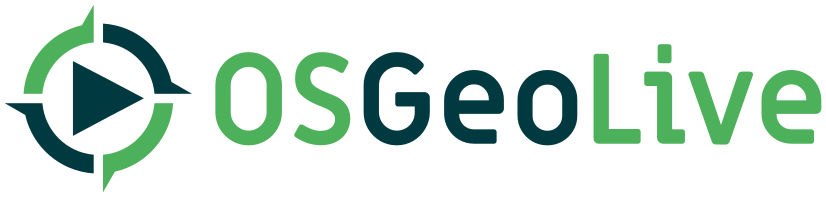| Version 3 (modified by , 7 years ago) ( diff ) |
|---|
TOC
aka How to update / add a project in the documentation
Since documentation is built automatically, projects data are stored in project_info.csv file. It is the main point of entry of the docs.
To add a new project, you have to add a new line in this file. To update a project informations, just modify the corresponding line. Then commit and push your changes and make a pull request to the OSGeoLive repository.
Update project_info.csv
This where you can change several things (described below):
- document?
- page/project name (slug)
- version
- Quickstart?
- Overview?
- Classification
- last
- One Liner
- OpenHub name
- URL
- kind
- name
document? :
Y if the project documentation should be build or not
page/project name (slug)
Page name used to construct logo-<slug>.png <slug>_screenshot.png <slug>_overview.rst etc.
Examples:
- pgRouting is the real name of the project but the page name is pgrouting
- User-friendly Desktop Internet GIS is the real name of the project but udig is the page name
- it gives: udig_overview.rst udig_quickstart.rst logo-udig.png udig-screensot.png
Page name can contains dashes, underscore, numbers or capital letters but no spaces.
version
Version of the project
Quickstart?
Is there a quickstart ?
Overview?
Is there an overview ?
Classification
Desktop GIS | Browser Facing GIS | Web Services | Data Stores | Navigation and Maps | Spatial Tools | Domain Specific GIS | Data | Geospatial Libraries
last
Used only for deprecated / removed projects and has the last version of OSGeoLive where it was available
One Liner
One line description that goes after the quickstart link in the Overview page
OpenHub name
Are your project registered onto OpenHub ? Please provide your name here
URL
URL of the project
kind
How are you related to OSGeo ? Are you community ? In incubation or an OSGeo project ? If yes, the corresponding logo will be added to your project pages under the project logo.
Parameters: * OSGeo_community * OSGeo_project * OSGeo_incubation * blank
name
Name of the project (unlike slug).
For example pgRouting (slug is pgrouting)
files structure
Update project logo
Project screenshots are stock in the images folder following this path: images/projects/<slug>/logo_<slug>.png
So if you want to change your project screenshot, just change the file there and that's it.
Update project screenshot
Like logos, project screenshots are stock in the images folder following this path:
images/projects/<slug>/<slug>_screenshot.png
So if you want to change your project screenshot, just change the file there and that's it.